This week Zoho CRM made a tweak to their List views.
![]() List Views are controlled by the drop-down button at the upper left of each view. It used to start with All [module name] followed by the other default views. Then any view that you created was listed at the bottom of the list.
List Views are controlled by the drop-down button at the upper left of each view. It used to start with All [module name] followed by the other default views. Then any view that you created was listed at the bottom of the list.
Now the List views contain the ones “Created By Me” at the top of the list and the default ones have been moved to the bottom under “Shared With Me”. Not only that, but there are two more features you are going to love.  When you click the drop-down to change views, Zoho now provides a Search box so you can type a key word to display all the views with that word. In the example at the right, I started typing email to display the two Lists that I have with that word in the List name. No more lengthy scrolling.
When you click the drop-down to change views, Zoho now provides a Search box so you can type a key word to display all the views with that word. In the example at the right, I started typing email to display the two Lists that I have with that word in the List name. No more lengthy scrolling.
You can also see that if I can’t find what I want, there is a link at the bottom of the list to help you quickly “+Create View”.
But here is my favorite new feature: Mark as Favorite
If you select a view and point to the name, you can click the edit hyperlink that displays at the right to place the current view in edit 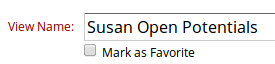 mode. Once in edit mode, you can now mark this view as a favorite, so that it stays at the top of the list. Scroll to the bottom of the edit screen and click the Save button.
mode. Once in edit mode, you can now mark this view as a favorite, so that it stays at the top of the list. Scroll to the bottom of the edit screen and click the Save button.
This view is now placed in a new list named “Favorites”.
Happy viewing.
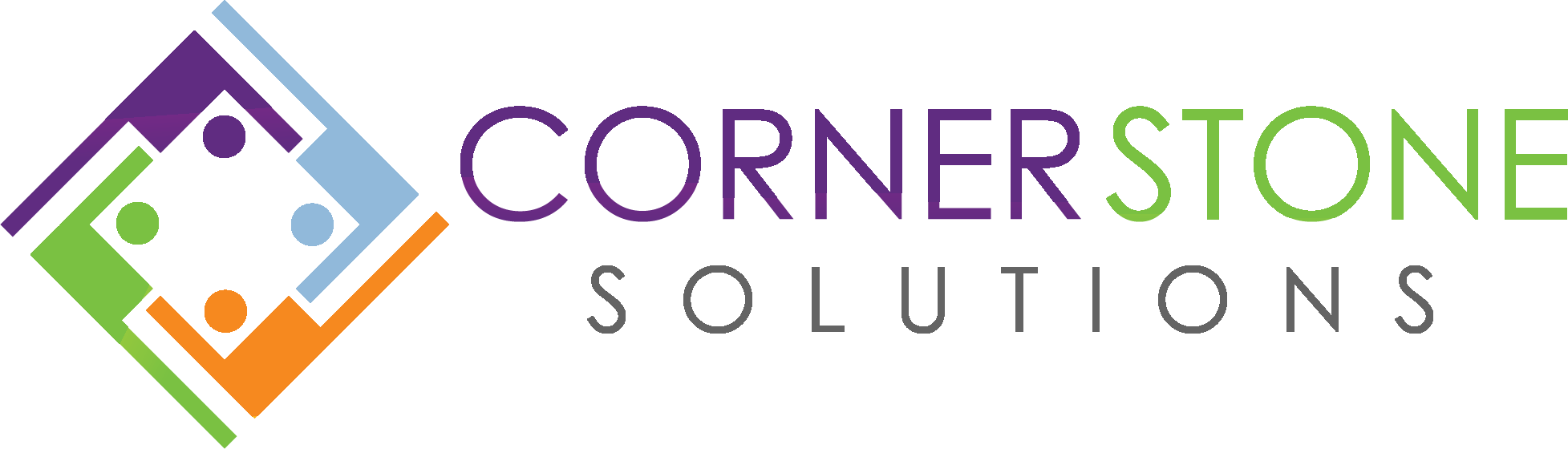
Recent Comments