Fellow Gmail users … ever click on a “mailto” link (like this one, for example) to share web content via email, only to have your browser attempt to open the wrong email client?
For instance, my computer always used to try opening up Outlook, even though I’m a Gmailer. So annoying.
Suffer no more! Here’s how to fix it so your preferred, default browser uses Gmail as its default email client for mailto links. Just click the jump-to link to find instructions for your default browser.
(“Mailto” links are hyperlinks that use mailto instead of http://, so when someone clicks them, a new email compose window pops up instead of a link to a website. If you want to learn how to create these “mailto” links for your own marketing, this blog post walks you through exactly how to do it.)
Jump to instructions for: Chrome | Firefox | Internet Explorer | Safari
Chrome: How to Set Gmail as Your Default Email Client
1) Open Gmail in Chrome and click the Protocol Handler icon  in your browser’s address bar. If you don’t see this icon, skip ahead to step 3.
in your browser’s address bar. If you don’t see this icon, skip ahead to step 3.
2) When prompted to “Allow Gmail to open all email links?”, select “Use Gmail,” and click “Done.” Then you’re done! Skip steps 3-5.
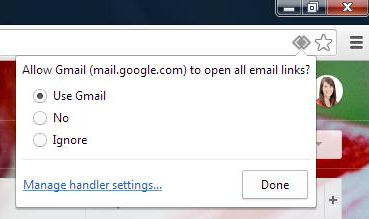
3) If you were unable to see the Protocol Handler icon  , click the Chrome menu icon
, click the Chrome menu icon ![]() in the top right corner of your browser, and choose “Settings.”
in the top right corner of your browser, and choose “Settings.”
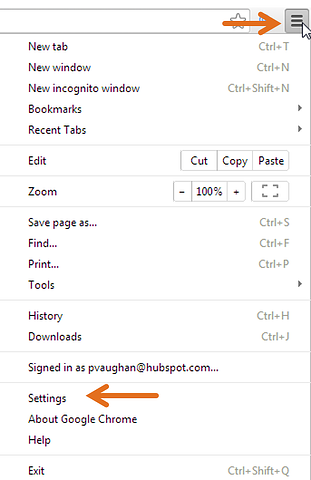
4) Click the “Show Advanced Settings” link at the bottom of the screen. Then click the “Content Settings” button under the “Privacy” header.
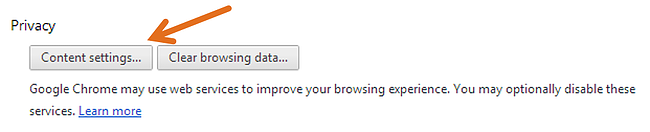
5) In the pop-up window, scroll down to the “Handlers” section and click the “Manage Handlers” button. Then select Gmail from the mailto dropdown, click “Done,” and, well, you’re done!
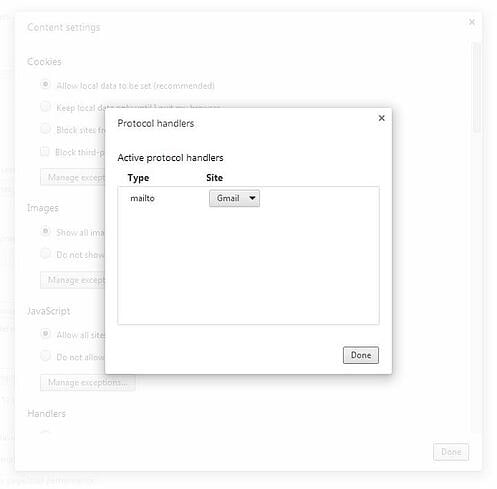
Note: If you’re still having trouble (for example, your “Protocol handlers” window appears blank with no options), try installing Google’s Mailto Extension for Chrome instead.
Firefox: How to Set Gmail as Your Default Email Client
1) In the top left corner of your Firefox browser, click the Firefox menu button. Then choose “Options.”
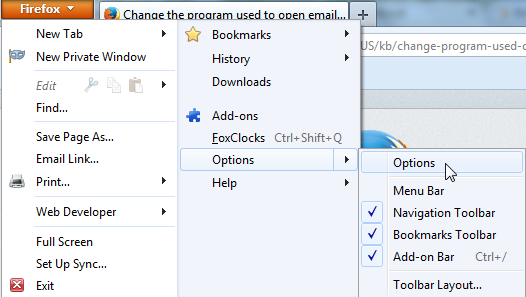
2) Click the “Applications” tab, type “mailto” into the search bar, and click the drop-down arrow next to the “Action” column. Select “Use Gmail,” click “OK,” and you’re done!
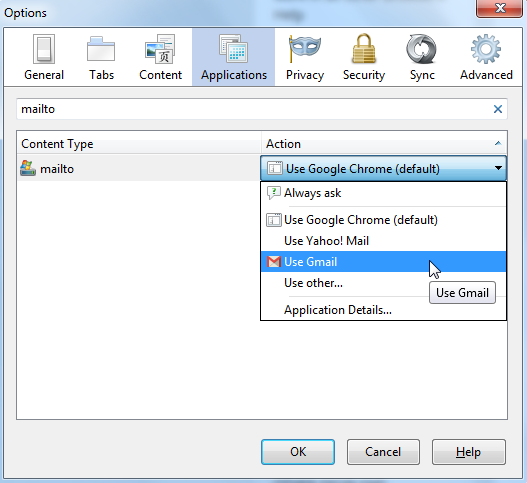
Internet Explorer: How to Set Gmail as Your Default Email Client
1) Click here to install the Google Toolbar for Internet Explorer.
2) Once installed, click the wrench icon ![]() at the top right corner of your Internet Explorer browser to open the Toolbar Options window. Scroll down to the “Web-browsing tools” section, select “Use Gmail for ‘Mail To’ links,” and click “Save.” Now you’re good to go!
at the top right corner of your Internet Explorer browser to open the Toolbar Options window. Scroll down to the “Web-browsing tools” section, select “Use Gmail for ‘Mail To’ links,” and click “Save.” Now you’re good to go!
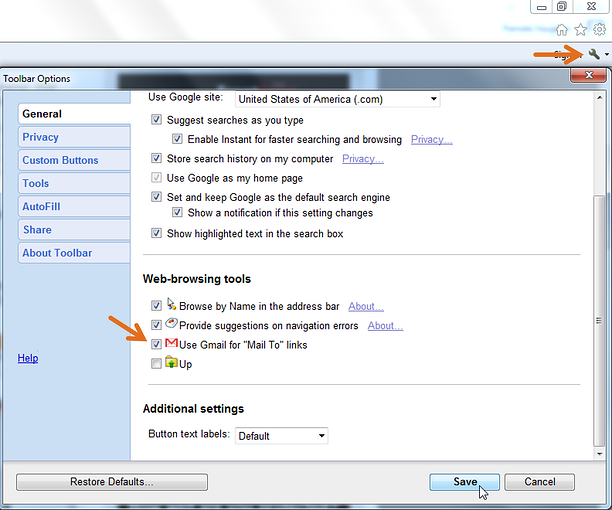
Safari: How to Set Gmail as Your Default Email Client
1) Click here to download Google’s Mailto Extension for Safari. Click the arrow at the top right of your Safari browser, click the download, and click “Install” in the pop-up window.
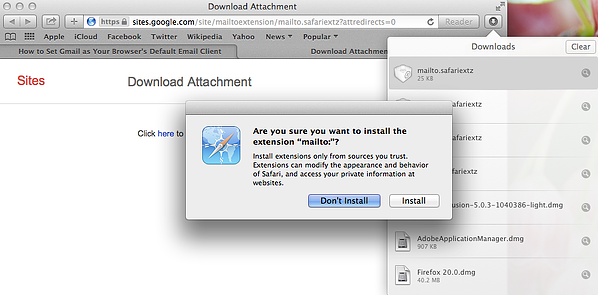
2) Select Gmail from the list of options.
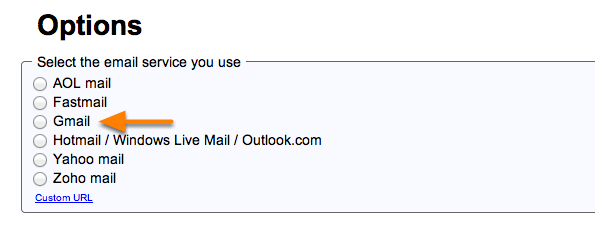
3) Restart your browser, and you’re all set!
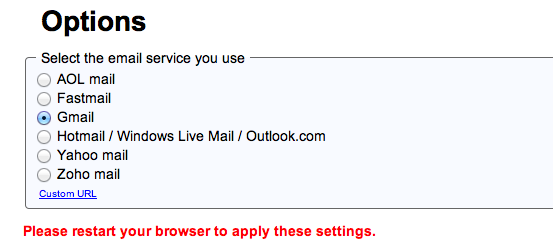
Now you can enjoy the ease of opening mailto links in Gmail 🙂
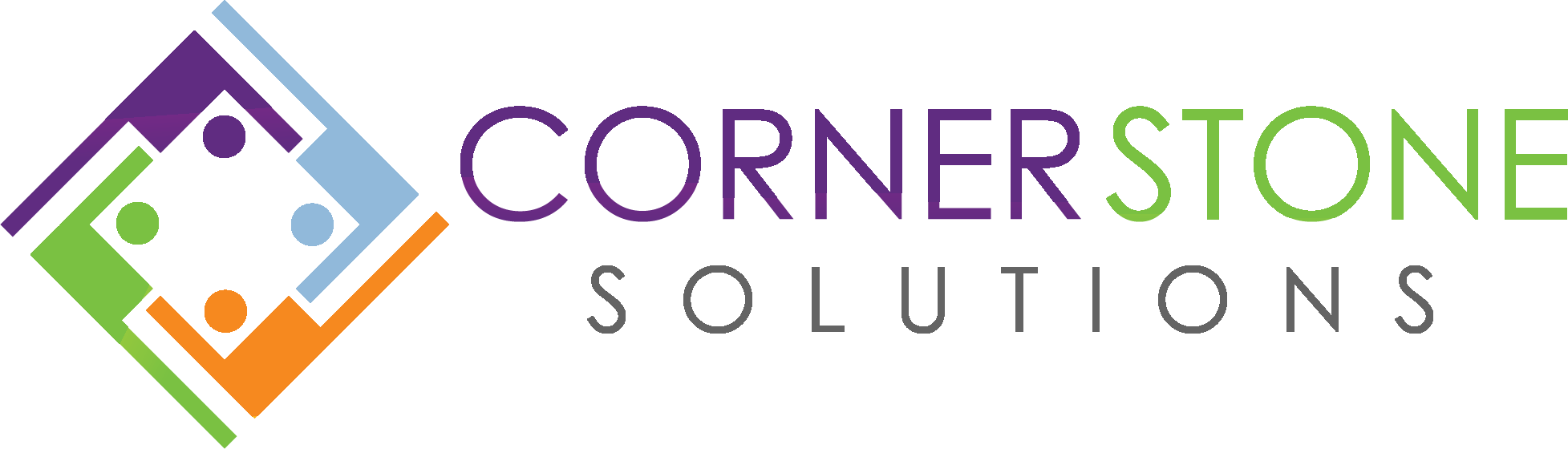
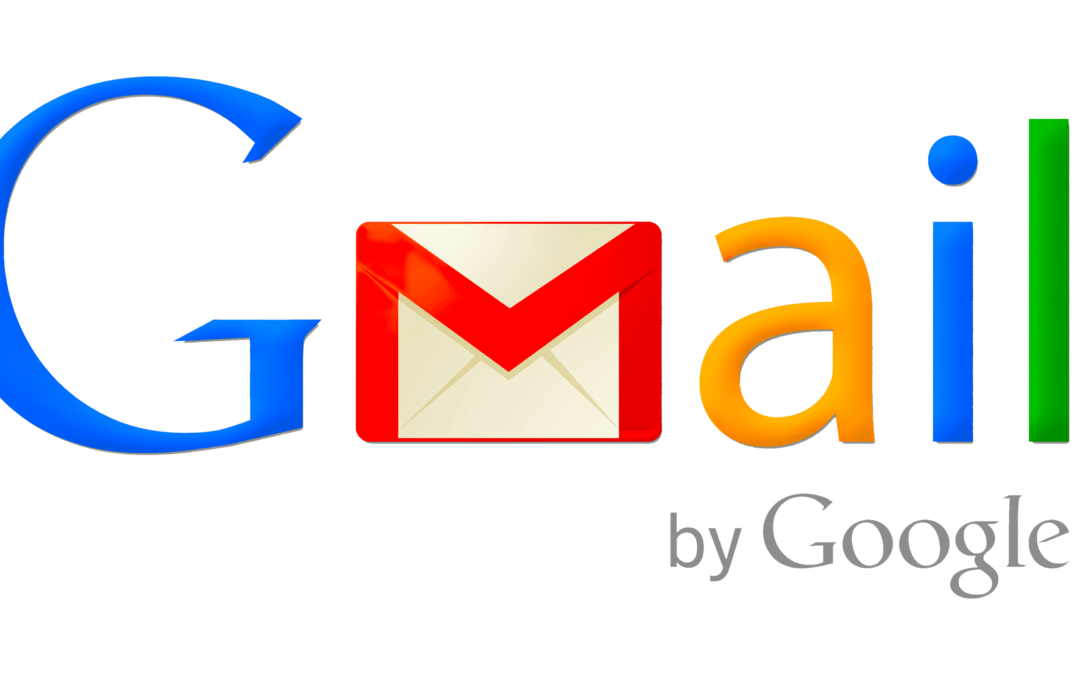

Recent Comments